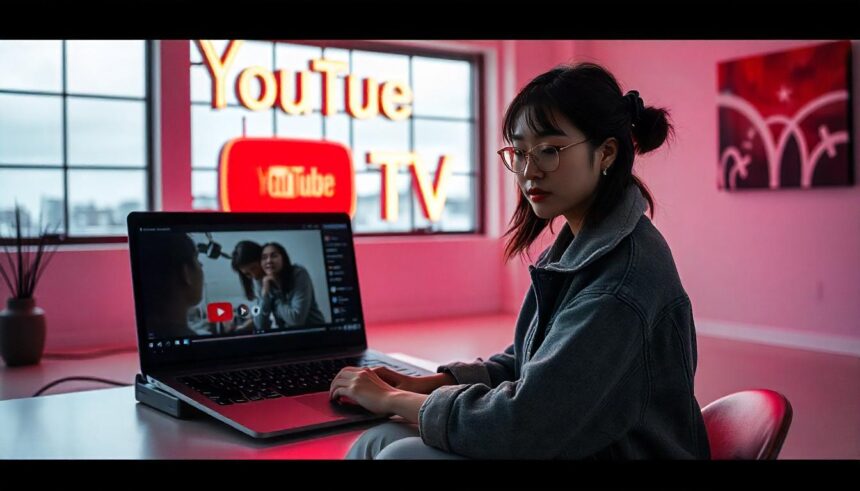Introduction
Imagine this: you’re settled on your couch, ready to catch up on your favorite shows or the latest game. But wait—what if you’re not home when it airs? Enter YouTube TV, the ultimate solution for binge-watchers and sports fans alike. With its cloud-based DVR feature, you can record live television with ease. This means no more missing out on must-see moments just because life gets in the way! Whether it’s a thrilling season finale or that big championship game, knowing how to record on YouTube TV opens up a world of viewing possibilities right at your fingertips. Let’s dive into everything you need to know about capturing those unforgettable moments!
What is YouTube TV?
YouTube TV is a subscription-based streaming service that allows users to watch live television. It was launched in 2017 and has quickly gained popularity among cord-cutters looking for an alternative to traditional cable.
The platform offers access to over 85 channels, including major networks like ABC, CBS, NBC, and ESPN. This diverse lineup caters to various viewing preferences, from news lovers to sports enthusiasts.
One standout feature of YouTube TV is its cloud DVR functionality. Users can record shows and movies effortlessly without worrying about storage limits on physical devices.
With user-friendly navigation and personalized recommendations, the service makes finding content easy. Plus, it’s accessible on multiple devices—smart TVs, smartphones, tablets—making viewing convenient wherever you are.
Benefits of recording on YouTube TV
Recording on YouTube TV opens up a world of flexibility. With its unlimited cloud DVR storage, you can easily save your favorite shows and movies without worrying about space.
You’ll never miss an episode again. Schedule recordings for live events or series that air at inconvenient times. Just set it and forget it; the system takes care of the rest.
The convenience extends to access as well. Watch your recordings from any device, whether you’re at home or on the go. This feature makes binge-watching a breeze.
Additionally, recorded content allows you to skip commercials effortlessly. Dive straight into the action without interruptions.
With smart search options, finding your saved shows is quick and easy—no more scrolling through long lists trying to remember what you recorded last week! Enjoy a tailored viewing experience that suits your lifestyle perfectly.
Steps to record on YouTube TV
Recording on YouTube TV is straightforward. Start by launching the app on your device.
Next, browse through the available channels or use the search function to find your desired show or movie. Once you’ve located it, select the title for more options.
Look for the red “Record” button, usually marked with a circle icon. Click it to initiate recording. If you’re recording a series, opt for “Record All Episodes” to capture every installment automatically.
After setting up your recordings, check your library to ensure everything is in order. Your recorded content will be saved there and accessible anytime.
You can also adjust settings like how long you want to keep recordings before they expire based on space constraints and personal preferences. Enjoy seamless viewing whenever you’d like!
Managing and organizing recordings
Managing your recordings on YouTube TV is a breeze once you get the hang of it. The interface is user-friendly, allowing you to easily navigate through your saved content.
Start by categorizing your recordings based on genre or priority. This way, you’ll find what you’re looking for without endless scrolling. You can create folders for different types of shows—like sports, dramas, and movies—that suit your viewing preferences.
YouTube TV allows you to delete unwanted recordings with just a few clicks. Regularly reviewing and removing old content will keep your library fresh and relevant.
Don’t forget about the search function! It’s handy when you’re in the mood for something specific but don’t remember where it’s stored.
Additionally, utilize notifications for upcoming episodes or series that you’ve recorded; they’re perfect for keeping track of must-watch shows without missing a beat.
Troubleshooting common recording issues
Recording issues can be frustrating, but they are often easy to resolve. One common problem is failing to record a scheduled show. Always double-check your recording settings and ensure that the program is not set for “One-Time” instead of “Series.”
Buffering or poor quality during playback might also occur. Check your internet connection; a weak signal can disrupt recordings. Restarting your router could improve performance.
Sometimes, you may notice missing recordings in your library. This could happen if there’s limited storage space available on your account. Consider deleting old or unwanted content to free up space.
Software glitches can arise occasionally. If this happens, try logging out of YouTube TV and then logging back in. This simple step often clears minor bugs and refreshes the system’s functionality.
Tips for maximizing your recording experience
To enhance your recording experience on YouTube TV, start by exploring the channel lineup. Familiarize yourself with which channels offer the shows and events you love most.
Schedule recordings for series rather than individual episodes. This way, every new episode will automatically save without extra effort. It’s a significant time-saver!
Adjust your settings to receive notifications about upcoming shows or changes in broadcasts. Being alerted can help ensure you never miss out on a favorite program.
Don’t forget to regularly check your library for any old recordings taking up space. Deleting what you no longer need keeps everything organized and easily accessible.
Consider using the “DVR” feature optimally during live events like sports games or concerts—record them while watching for seamless playback later! Each of these tips can elevate how you enjoy recorded content on YouTube TV.
Alternatives to YouTube TV for recording shows and movies
If YouTube TV isn’t quite what you’re looking for, there are several alternatives that offer robust recording options.
Hulu + Live TV is a solid choice, allowing you to record live television seamlessly. Its cloud DVR feature lets you store recordings for up to nine months.
Sling TV provides an affordable option with the added perk of customizable channel packages. Their cloud DVR service enables users to save shows and movies easily.
For those who crave extensive on-demand content, Philo might be appealing. It offers unlimited recording space for its channels at a competitive price point.
FuboTV stands out with its sports-centric focus while still providing excellent recording capabilities through their Cloud DVR function.
Each platform has unique features tailored to different viewing preferences, making it easy to find one that fits your needs perfectly.
Conclusion
YouTube TV offers a fantastic way to enjoy live television while allowing you the flexibility to record your favorite shows and movies. With its cloud DVR feature, recording content is simple and efficient, ensuring that you never miss out on what you love. The benefits of this service are numerous, from accessibility across devices to the ability to manage recordings easily.
By following the straightforward steps outlined earlier, anyone can start recording in no time. Additionally, organizing your recordings helps keep everything tidy and easy to access when you’re ready for a binge-watch session. Should any issues arise during the recording process, troubleshooting tips can help solve common problems quickly.
For those who may want alternatives outside YouTube TV for recording needs, there are other platforms available with unique features worth exploring too.
With so many options at your fingertips today for managing recorded content and enjoying entertainment on demand, it’s easier than ever to catch up on missed episodes or enjoy reruns whenever you’d like.