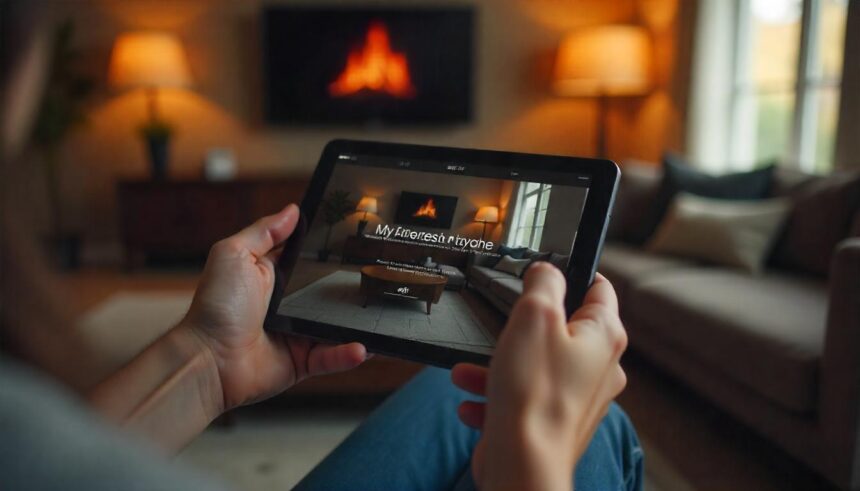Are you ready to unlock the full potential of your Firestick? Whether you’re binging on your favorite shows or navigating through a sea of streaming options, the Firestick remote is your trusty sidekick. But what happens when that little device refuses to cooperate? Fear not! We’re diving into everything you need to know about pairing and troubleshooting your Firestick remote. From understanding how it works to learning nifty tips for seamless use, we’ve got you covered. Let’s get started on making your streaming experience smoother than ever!
Understanding the Firestick Remote
The Firestick remote is designed for simplicity and convenience. It features a clean layout with minimal buttons, making it easy to navigate your favorite streaming platforms.
At its core, the remote uses Bluetooth technology. This means you don’t need to worry about line-of-sight issues like traditional remotes. As long as it’s within range, you can control your Firestick from anywhere in the room.
Key buttons include those for power, volume control, and dedicated shortcuts to popular apps like Netflix and Prime Video. The voice command feature is another highlight; just press the microphone button and speak your request.
Understanding how these functions work can enhance your viewing experience immensely. Mastering the basics of your Firestick remote sets the stage for unlocking countless hours of entertainment at your fingertips.
Troubleshooting Common Issues with the Firestick Remote
Sometimes, your Firestick remote may not respond as expected. This can be frustrating when you’re ready to stream your favorite show.
First, check the batteries. Weak or dead batteries are a common culprit. Replacing them with fresh ones often resolves the issue.
If that doesn’t help, try resetting your remote. Simply hold down the “Home” button for about 10 seconds until it blinks rapidly, indicating a reset.
Another option is to ensure there’s no interference from other devices nearby. Move any electronics away that might disrupt the Bluetooth signal.
If all else fails, you can restart your Firestick itself by unplugging it for about thirty seconds and plugging it back in again. A simple reboot might just do the trick and get everything working smoothly once more!
How to Pair a New Firestick Remote with Your Device
Pairing a new Firestick remote is a straightforward process. First, ensure your Fire TV Stick is plugged in and powered on.
Once it’s ready, grab the new remote and insert fresh batteries if needed. Look for the Home button—it’s typically located at the center of the remote.
Press and hold this button for about 10 seconds. This action initiates pairing mode, allowing your device to recognize the new remote.
If successful, you’ll see a confirmation message on your TV screen within moments. If not, try removing any obstacles between the remote and the Firestick or repeat pressing the Home button again.
Sometimes you may need to restart both devices by unplugging them briefly before attempting to pair once more. Keep trying until you establish that connection!
Tips for Using Your Firestick Remote Efficiently
To maximize your Firestick remote experience, familiarize yourself with the layout. Knowing where the volume controls and menu buttons are can save you time when navigating.
Use voice commands for convenience. Press the microphone button to ask Alexa to search for shows or control playback. This feature can be particularly helpful when you’re multitasking.
Remember that the remote has a range of about 30 feet, so don’t hesitate to use it from different spots in your room. Just ensure there’s no obstruction between you and the device.
Taking care of battery life is essential too. Replace batteries regularly and turn off your remote if you’re not using it for an extended period.
Consider customizing shortcuts on your home screen for quick access to frequently used apps, making navigation smoother than ever.
Alternative Ways to Control Your Firestick without the Remote
If you’ve misplaced your Firestick remote, worry not! There are several alternative ways to control your device.
First up, consider using the Amazon Fire TV app. This free application is available on both iOS and Android devices. Once installed, connect it to the same Wi-Fi network as your Firestick. You’ll have a virtual remote right at your fingertips.
Another option is Alexa-enabled devices. If you own an Echo or Dot, simply use voice commands like “Alexa, open Netflix” or “Alexa, play my favorite show.” It’s quick and hands-free!
Additionally, some universal remotes support Firestick compatibility. Check if yours can be programmed for seamless navigation.
HDMI-CEC functionality allows certain TVs to control connected devices via their remotes. Just enable this feature in your TV settings for added convenience without needing the original remote each time.
Conclusion
Understanding the Firestick Remote
The Firestick remote is a sleek and powerful tool designed to enhance your streaming experience. With its simple layout, you can easily navigate through various apps and services. It features buttons for navigation, playback controls, and voice command functionality. Familiarizing yourself with these options will make using your Firestick smoother.
Troubleshooting Common Issues with the Firestick Remote
Sometimes, users encounter issues with their Firestick remote. If it becomes unresponsive or fails to pair properly, don’t worry! First, check if the batteries are fresh and correctly installed. A simple battery replacement can often solve connection problems. Additionally, ensure that there aren’t any obstacles between the remote and the device itself; interference can disrupt communication.
How to Pair a New Firestick Remote with Your Device
Pairing a new or replacement remote is straightforward. Start by turning on your TV and selecting the correct HDMI input for your Firestick device. Next, hold down the “Home” button on your new remote for about 10 seconds until you see an on-screen notification confirming that pairing was successful. If this doesn’t work immediately, try resetting both devices before repeating the process.
Tips for Using Your Firestick Remote Efficiently
Maximizing efficiency in using your Firestick remote can significantly improve how you interact with content. Consider creating custom shortcuts using Alexa-enabled commands if you have this feature available on your model—just speak naturally into the microphone button to access apps quickly! Additionally, familiarize yourself with voice search capabilities; it’s often faster than navigating menus manually.
Alternative Ways to Control Your Firestick without the Remote
If you find yourself without a working remote at times—don’t fret! The Amazon app provides an excellent alternative solution through smartphone control over Wi-Fi networks connected alongside your streaming device or even via Bluetooth connections where applicable! You could also explore third-party universal remotes compatible with multiple devices as another option in case of emergencies.
The ability to pair fire stick remotes effectively enhances user experience while offering