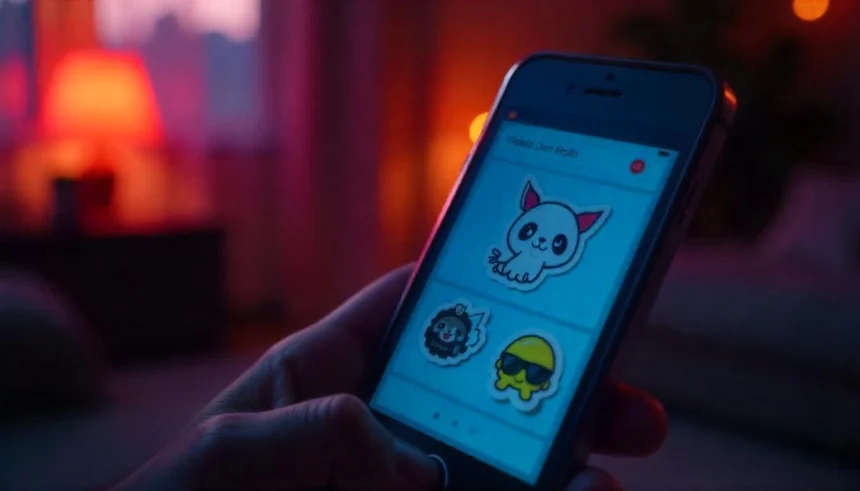Introduction
Stickers in iMessage can be a fun way to express yourself, but sometimes you might want to declutter your app drawer by removing unwanted sticker packs. If you’re wondering how to delete stickers on iPhone, this guide will walk you through multiple methods in a simple and easy-to-follow manner. Whether you installed them accidentally or just no longer use them, removing sticker packs is straightforward.
Method 1: Removing Sticker Packs from iMessage
If you only want to remove sticker packs from the iMessage app drawer without uninstalling them completely, follow these steps:
Step 1: Open iMessage
- Launch the Messages app on your iPhone.
- Open any conversation thread.
Step 2: Access the iMessage App Drawer
- Tap on the App Store icon (“A”) next to the text input field.
- Swipe left or right to locate the sticker pack you want to remove.
Step 3: Manage the Sticker Packs
- Scroll to the end and tap on the “More” (three-dot) icon.
- A list of all installed iMessage apps, including sticker packs, will appear.
- Tap “Edit” in the top-right corner.
Step 4: Remove the Sticker Pack from Favorites
- If the sticker pack is marked as a favorite, tap the red minus (-) button next to it.
- Tap “Remove from Favorites” to remove it from your frequently used stickers.
Step 5: Disable the Sticker Pack
- Find the sticker pack under the “More Apps” section.
- Toggle off the switch next to the sticker pack you want to hide.
- Tap “Done” to save changes.
By following these steps, the sticker pack will no longer appear in your iMessage drawer, but it will still remain installed on your device.
Method 2: Uninstalling Sticker Apps from the App Store
If you want to completely delete a sticker pack from your iPhone, you need to uninstall the corresponding app from the App Store.
Step 1: Locate the Sticker App
- Open the Settings app.
- Tap General > iPhone Storage.
- Scroll through the list and find the sticker pack you want to delete (Sticker packs are often installed as apps).
Step 2: Delete the Sticker Pack
- Tap on the sticker app.
- Select “Delete App”.
- Confirm by tapping “Delete” again.
Alternatively, you can also delete the sticker pack directly from the home screen:
- Find the sticker app on your home screen.
- Press and hold the app icon until the menu appears.
- Tap “Remove App” > “Delete App”.
- Confirm deletion.
Once deleted, the sticker pack will no longer be available in iMessage, and it won’t take up space on your device.
Method 3: Reinstalling or Managing Sticker Packs from the App Store
If you ever change your mind and want to reinstall a deleted sticker pack, follow these steps:
- Open the App Store.
- Tap on your profile icon in the top right corner.
- Select “Purchased” to see all previously downloaded apps.
- Find the sticker pack and tap the download icon to reinstall it.
You can also disable automatic downloads for sticker packs to prevent unwanted installations:
- Open Settings.
- Tap App Store.
- Toggle off “Apps” under “Automatic Downloads”.
Frequently Asked Questions
1. Can I delete default stickers from my iPhone?
No, iMessage includes some built-in sticker packs, such as Memoji and Animoji, which cannot be removed. However, you can hide them using the first method described above.
2. Will deleting a sticker pack remove stickers from past conversations?
No, previously sent stickers will still be visible in conversations, but you won’t be able to use them again unless you reinstall the sticker pack.
3. Why can’t I find the sticker pack in my iMessage drawer?
If a sticker pack is missing, it might be disabled in your iMessage settings. Follow Method 1 to check and re-enable it.
4. Do sticker packs take up storage space?
Yes, sticker packs are installed as small apps, and they consume storage. If your iPhone is running low on space, consider deleting unused sticker packs.
Conclusion
Managing stickers on your iPhone is simple and can help declutter your iMessage experience. Whether you want to hide them from the app drawer or completely uninstall them, the methods outlined above make the process easy. By regularly reviewing and removing sticker packs you don’t use, you can keep your iPhone clean and organized!